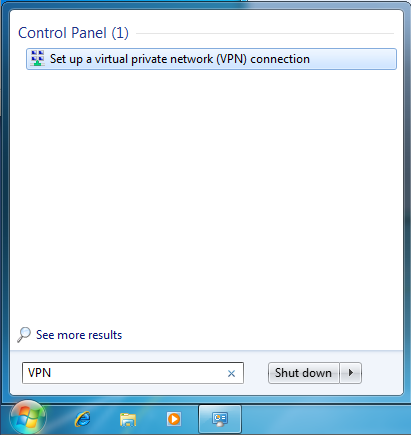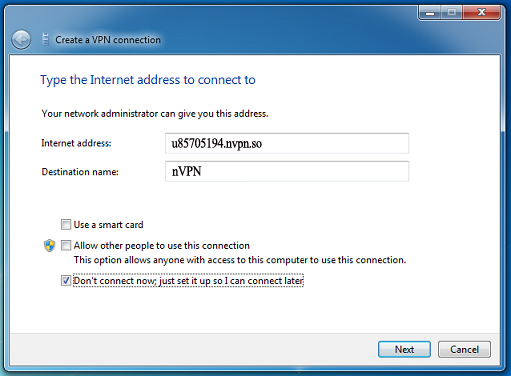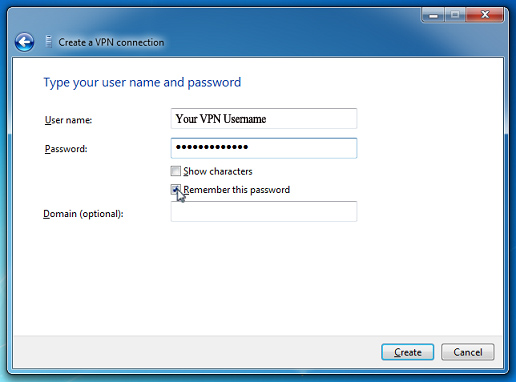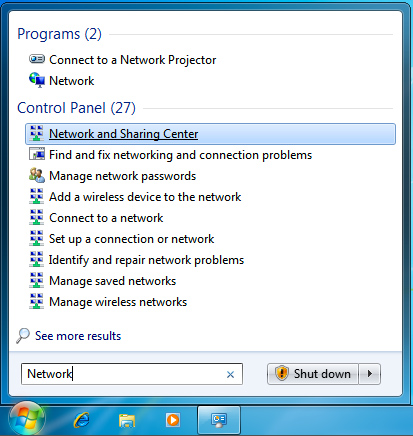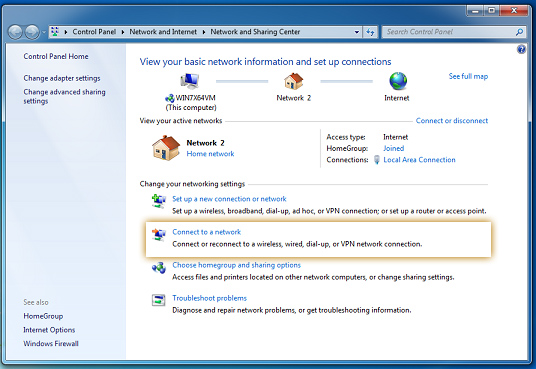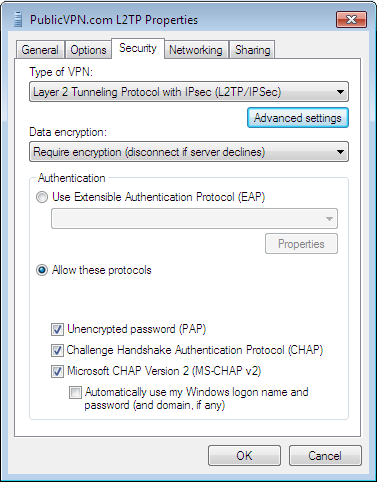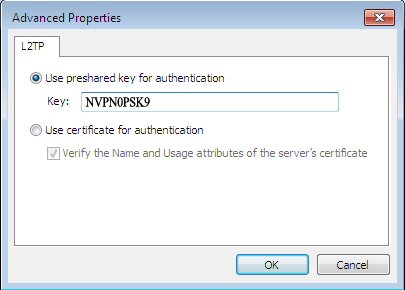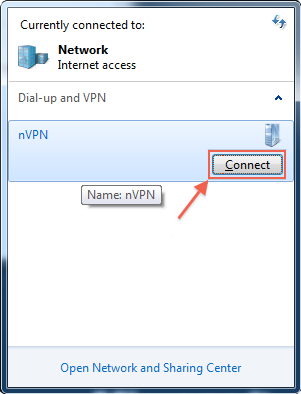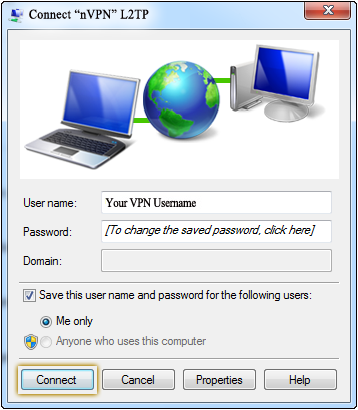|
How to use our L2TP/IPSec (IKEv1)
Posted by Max Biggavelli on 13 August 2013 05:18
|
|
|
[+] All versions of Windows since 2000/XP and Mac OSX 10.3+ have built in support for L2TP/IPSec. [+] Fast speed even while traffic still being encrypted (latest tests show slightly/notably better speed results compared to OpenVPN UDP and even more so over TCP!) [+] Supports Portforwarding [+] IPsec is a known secure standard and has shown no known critical vulnerabilities when used in conjunction with AES [+] Using a mobile device with iOS (iPhone) or Android it is the fastest to setup and configure, as it is supported natively (no additional software required to install) [+] IP change and Encryption for ALL Applications
[-] L2TP/IPSec can be more "complex" than OpenVPN and more difficult to configure to work reliably between devices behind NAT routers. On the other hand, as long as both the server and client support NAT traversal, there should be no issues.
Quickjumps: Windows | Mac OS | Android | iOS
Hostname: uXXXXX.nvpn.to (your uXXXXX.nvpn.to hostname you can find in your .ovpn config file) Username: Your VPN username Password: Your VPN password Pre shared Key: NVPN0PSK9
Setting up L2TP/IPsec on Windows 7 (any other windows version is similar):
2. Enter your unique "uXXXXXX.nvpn.to" hostname in the Internet address field (you find your DNS hostname in your .ovpn config file!!) and set as Destination name "nVPN". Lastly, make sure that the checkbox labelled “Don’t connect now; just set it up so I can connect later” is checked. Then click the “Next” button.
3.Enter your VPN Username and your VPN Password and tick "Remember my password". Then click the "Create" button.
4. Click on the Start Menu, type the word “Network” into the search box, and click on “Network and Sharing Center”.
When the Network and Sharing Center opens, click on “Connect to a network”.
5. Choose type of VPN "Layer 2 Tunneling Protocol with IPsec (L2TP/IPsec)" and tick "Unencrypted password (PAP)". Click on "Advanced settings" and choose “Use preshared key for authentication" and enter "NVPN0PSK9" into the textbox. Click the “OK” button.
Setting up L2TP/IPsec on Mac OS: Open your Network Preferences, click on the [+] sign and choose "VPN", "L2TP over IPSec" and name it "nVPN - IKEv1". Server Address: uXXXXX.nvpn.to (your uXXXXX.nvpn.to hostname you can find in your .ovpn config file)
The configuration instructions were created using a Samsung Galaxy S4 running Android 4.3 (Jellybean) but will work similar/identical on other previous versions as well! Screen layout and configuration steps required may vary slightly between makes and models of device and version of Android installed. From the home screen go to "Settings" -> "Wireless & Networks" -> "More..." -> "VPN" -> "+" Name: nVPN
From your Home screen go to "Settings" -> "General" -> "VPN" -> "Add VPN Configuration" -> "L2TP" Description: nVPN To connect, save it and activate the "nVPN" connection. | |
|
|