|
In some cases people want to prevent (exclude) a website / or IP from being accessed through the VPN.
What is the point of this? The point is that having your VPN IP visiting a specific website is not always the best idea for whichever reasons, or for example for websites where the VPN IP is blacklisted and so on.
So the sole idea of this tutorial is to explain how to use your original ISP instead, you can exclude website(s) or IPs from being accessed from the VPN IP (an often asked website where this makes sense is www.haxkfxrums.net).
1. First of all you need to open your command prompt in admin mode, go to windows search bar and type in "cmd" and a "cmd.exe" will appear.
Right click on this "cmd.exe" and choose "run as administrator"!
Now a black window opens, there type "route print" and hit enter.
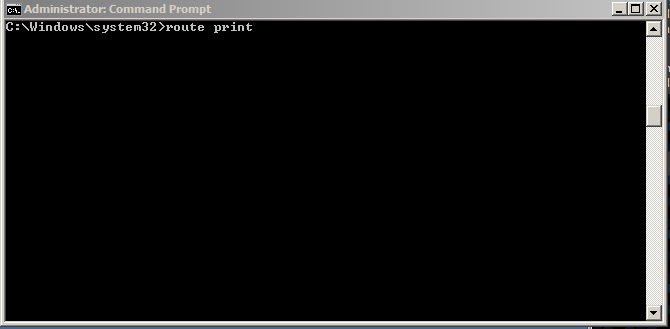
2. Now we need to find the Gateway IP address, in our example: "192.168.1.254"

In our example it's "192.168.1.254" save that IP somewhere or just copy it (in your case this IP could be different, most likely "192.168.0.1" or "192.168.178.1" or similar).
3. Now we need to find the IP address of the website which you want to use your real ip for, in this example case we use haxxfxrums.net, so type in "ping hackforums.net"
It shows "Pinging hackforums.net [190.93.252.14] with 32 bytes of data:"
The IP in square brackets is the IP you want to (exclude), in this case "190.93.252.14"
4. We will now add a route for this Website (you can set as many routes as you want for multiple websites), so type in the window:
"route add 190.93.252.14 192.168.1.254"
and hit Enter.
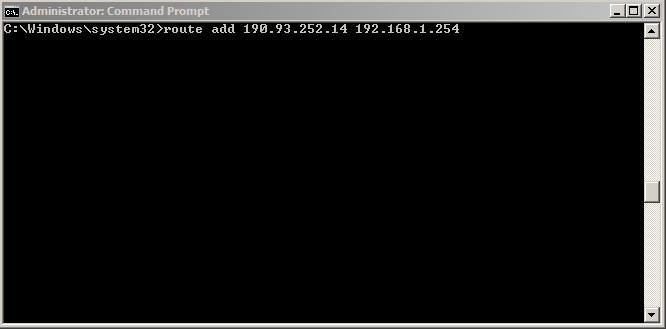
The syntax for route add command is "route add destinationIP gatewayIP"
IMPORTANT: This is only a temporary route, if you restart the computer you would have to re-run this command, if you want to make it permanent type:
"route -p add 190.93.252.14 192.168.1.254"
5. Thats it, the VPN will from now on not access the Website through the VPN IP anymore, but instead with your real ISP IP. Some Website have multiple IPs, make sure to do multiple ping attempts and see if the Website IP maybe changes, if it does add routes for those too.
The same approach explained above for windows, is also possible on Linux and Mac OS too read here
sudo route -n add -net ExcludeIP MyGateway
|